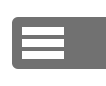If you currently have rate tracking enabled, and set to “By Project”, then you can follow the instructions below to set your project rates. If you have selected a different rate structure, click here to find the appropriate help center post on configuring rates.
You may only set rates for billable projects.
Configure rates via the Project Detail Page.
Both Administrators and Managers can view and modify rates for projects in Time IQ. Managers will only be able to access and manage rates for projects that they have been assigned to manage.
- Go to the Projects Page in your Time IQ account
- Click on the project that you want to adjust the billing rate for
- In the right side panel of the project, make sure that Billable is toggled to “Yes”
- Click the pencil icon next to the Rate to modify it.
- Click Save, and the new rate will apply to all future time entries for this project.
Configure rates via the Manage Project Rates Page.
Only Administrators will have access to the page to globally manage all project rates.
- Go to the Settings Page in your Time IQ account
- Scroll down to the “Rate Tracking” section.
- Click the “Mange Custom Rates” button
- Click the pencil icon next to any project rate that you want to modify.
- Click Save, and the new rate will apply to all future time entries for that project.
Was this article helpful?