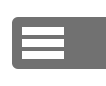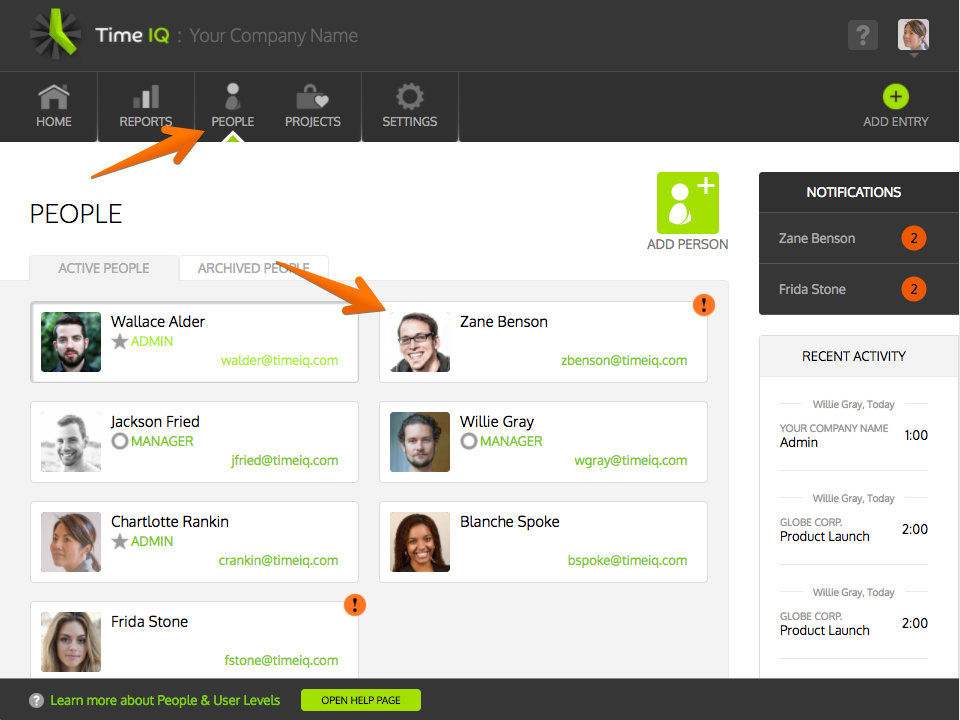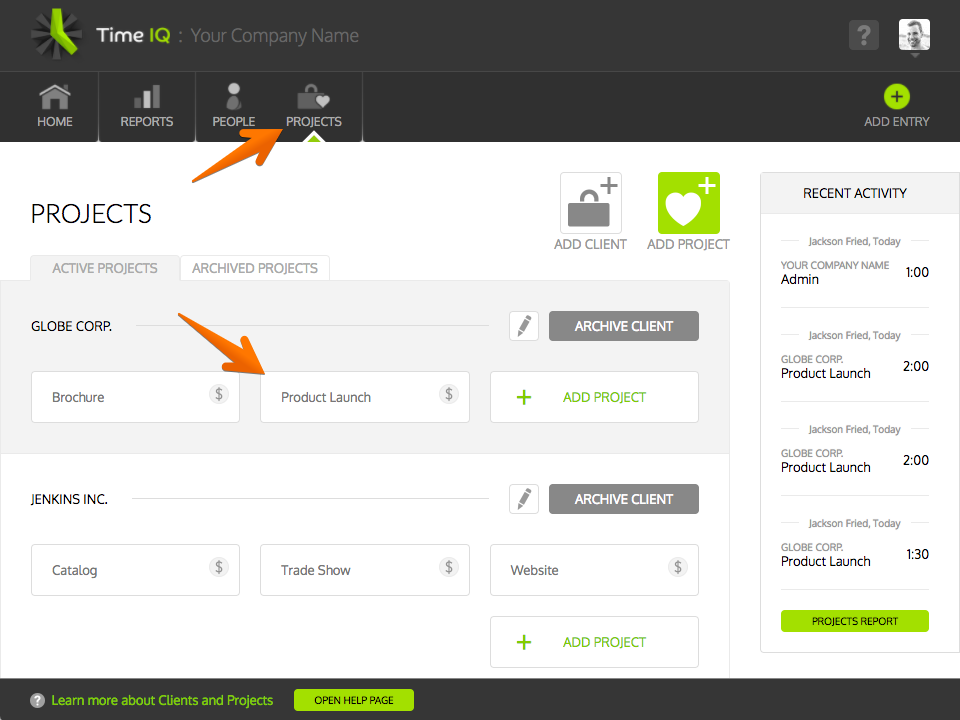Administrators and Managers can set up logging permissions for Projects in Time IQ. There are two ways to set up Project logging permissions:
When Viewing A Person
When viewing a Person’s details, it’s possible to set logging permissions for several Projects at once for that Person.
When Viewing A Project
When viewing a Project’s details, it’s possible to set logging permissions for several People at once for that Project.
Please note that logging permissions can be assigned for Standard Users, Managers, and Administrators. If an Administrator in Time IQ is having issues logging time because of too many options in the Project drop-down menu, removing logging rights from the Administrator will help trim down their options.
Set Project Logging Permissions When Viewing Person
1: View Details For Person
2: Click On The Input For Project Logging Permissions
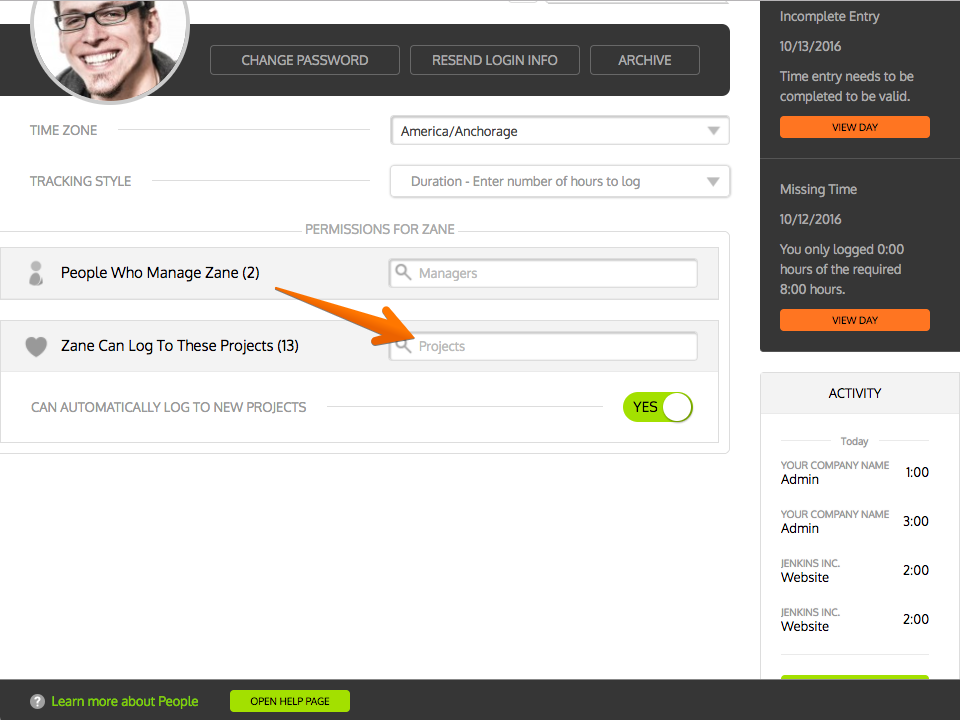 A drop-down menu will appear that will let you select Projects.
A drop-down menu will appear that will let you select Projects.
3: Select Projects
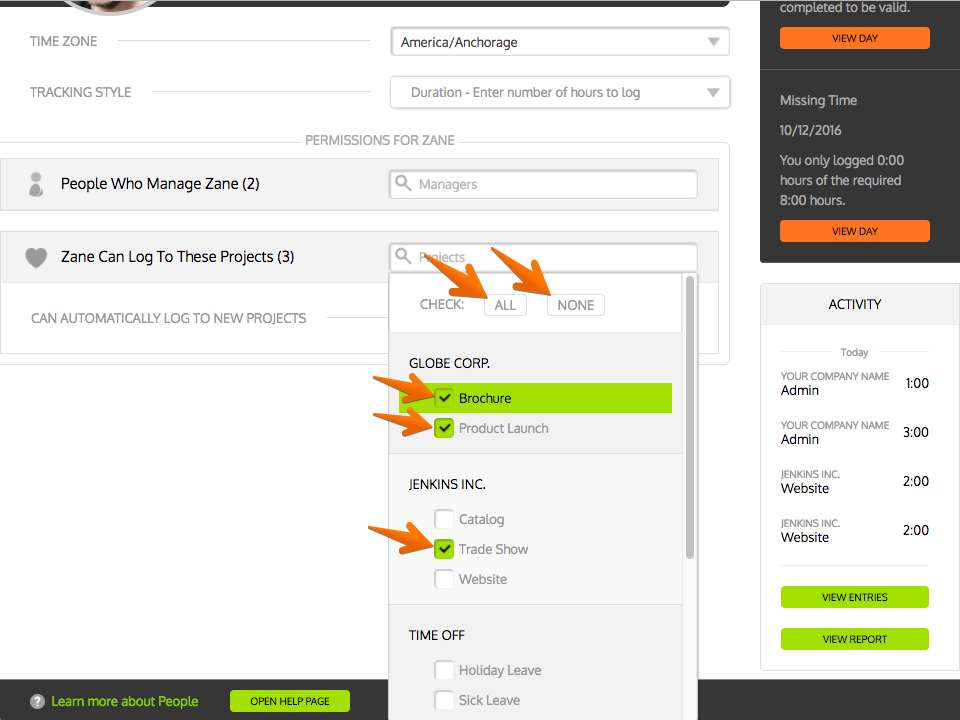 Check the Projects that the Person should be able to log time to. You can also click “All” to let the Person log to all Projects or “None” to remove logging permissions from all Projects.
Check the Projects that the Person should be able to log time to. You can also click “All” to let the Person log to all Projects or “None” to remove logging permissions from all Projects.
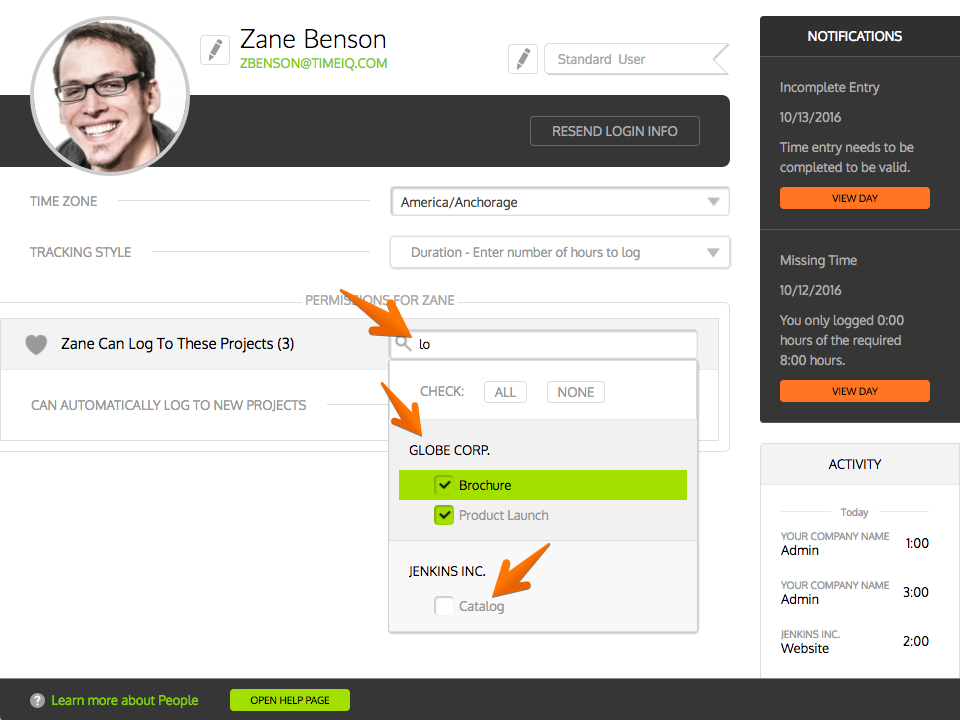 By typing in the Project search bar, you can narrow down the items in the list. Note that searching will match both Clients and Projects.
By typing in the Project search bar, you can narrow down the items in the list. Note that searching will match both Clients and Projects.
4: Automatic Logging Permissions
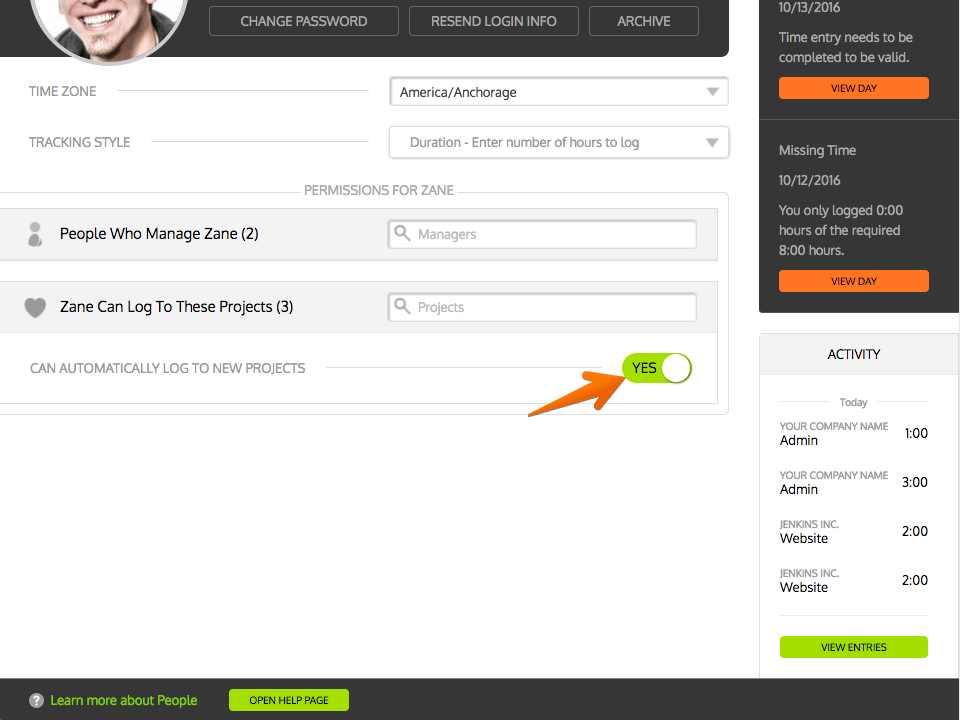 By setting ‘Can Automatically Log To New Projects’ to “Yes”, the Person will automatically get logging rights to Projects when new Projects are set up. Setting the option to “No” means you will have to manually set up logging permissions for the Person when new Projects are added.
By setting ‘Can Automatically Log To New Projects’ to “Yes”, the Person will automatically get logging rights to Projects when new Projects are set up. Setting the option to “No” means you will have to manually set up logging permissions for the Person when new Projects are added.
Set Project Logging Permissions When Viewing Project
1: View Details For Project
2: Click On The Input For Logging Permissions
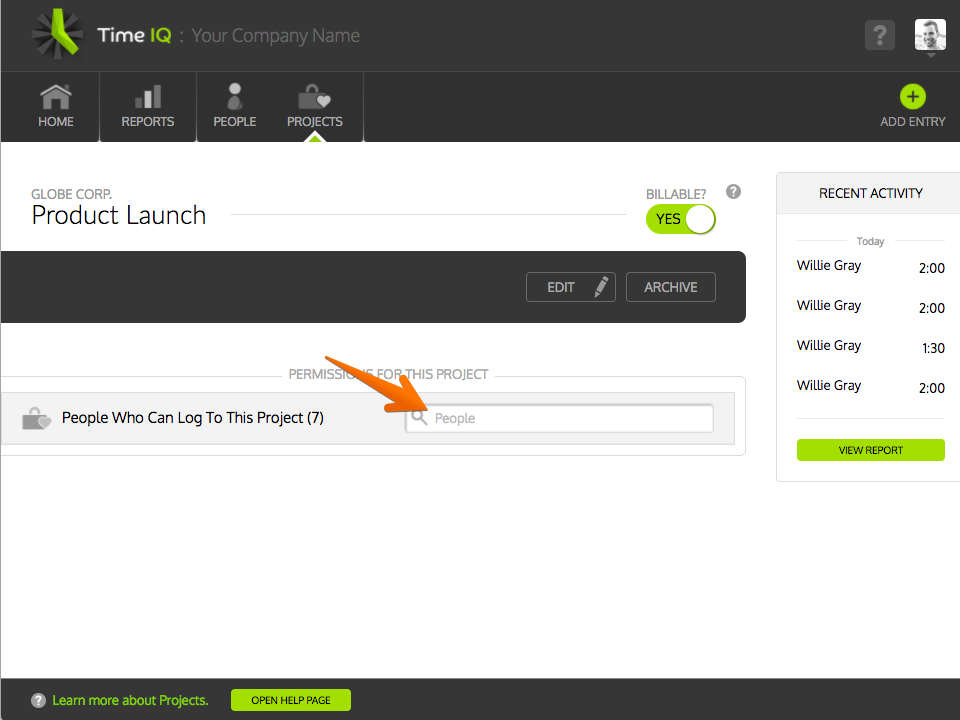 A drop-down menu will appear that will let you select People.
A drop-down menu will appear that will let you select People.
3: Select People
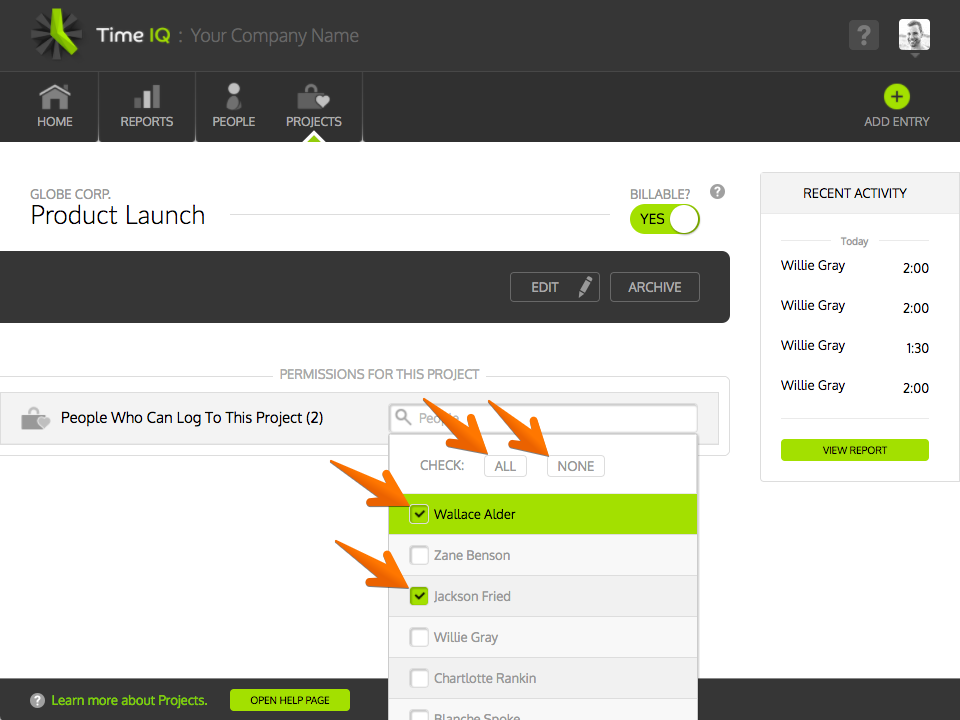 Check the People that should be able to log to the Project. You can also click “All” to let all People log to the Project or “None” to remove logging permissions for all People.
Check the People that should be able to log to the Project. You can also click “All” to let all People log to the Project or “None” to remove logging permissions for all People.
By typing in the People search bar, you can narrow down the items in the list.
Was this article helpful?