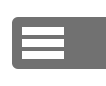In Time IQ, there are two ways to set up Service logging permissions:
When Viewing A Person
When viewing a Person’s details, it’s possible to set logging permissions for several Services at once for that Person.
When Viewing A Service
When viewing a Service’s details, it’s possible to set logging permissions for several People at once for that Service.
Set Service Logging Permissions When Viewing Person
1: View Details For Person
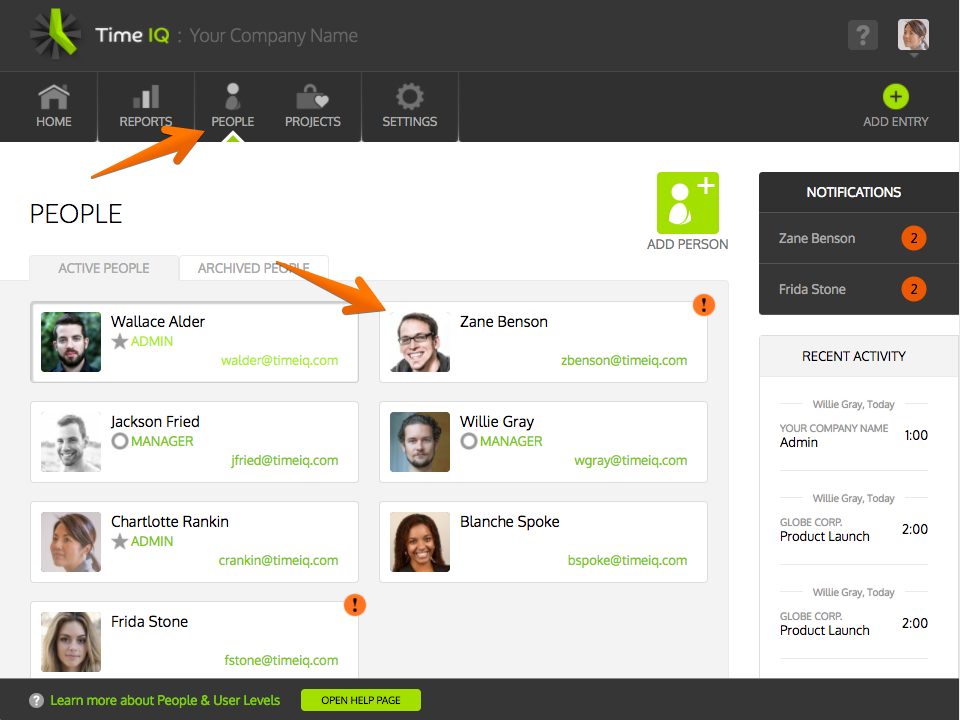 Note: Only Administrators and Managers can update the logging permissions for a Person.
Note: Only Administrators and Managers can update the logging permissions for a Person.
2: Click On The Input For Service Logging Permissions
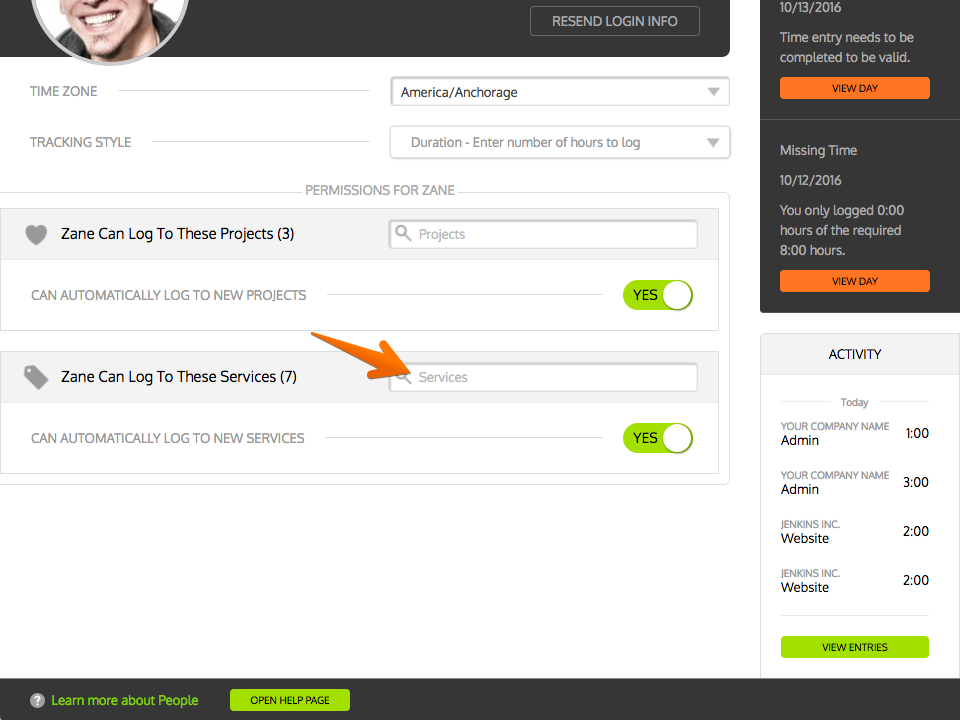 A drop-down menu will appear that will let you select Services.
A drop-down menu will appear that will let you select Services.
3: Select Services
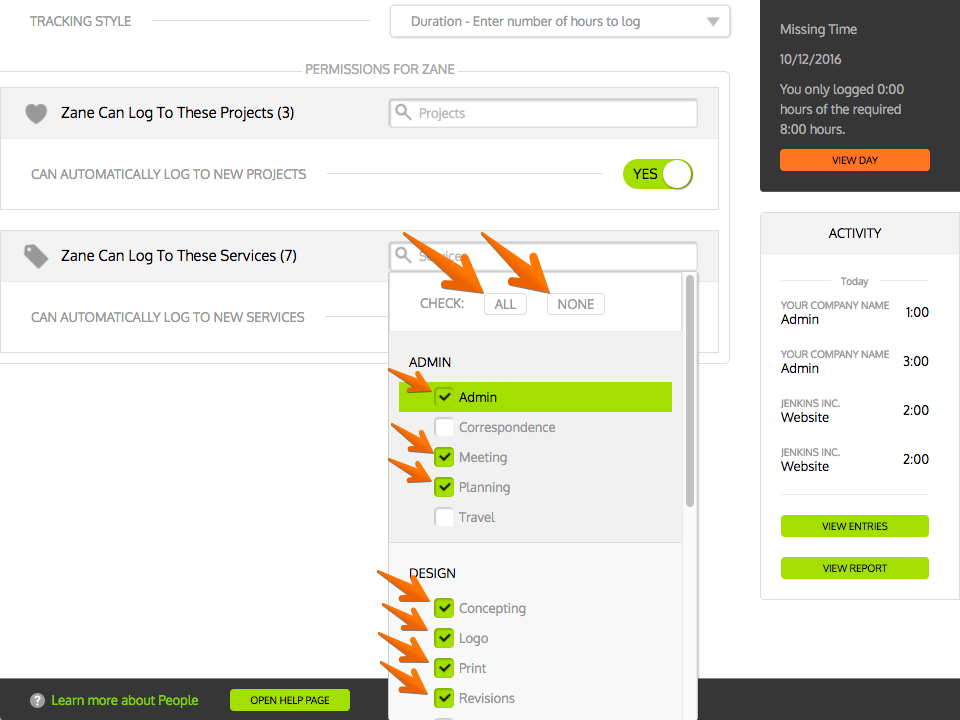 Check the Services that the Person should be able to log time to. You can also click “All” to let the Person log to all Services or “None” to remove logging permissions from all Services.
Check the Services that the Person should be able to log time to. You can also click “All” to let the Person log to all Services or “None” to remove logging permissions from all Services.
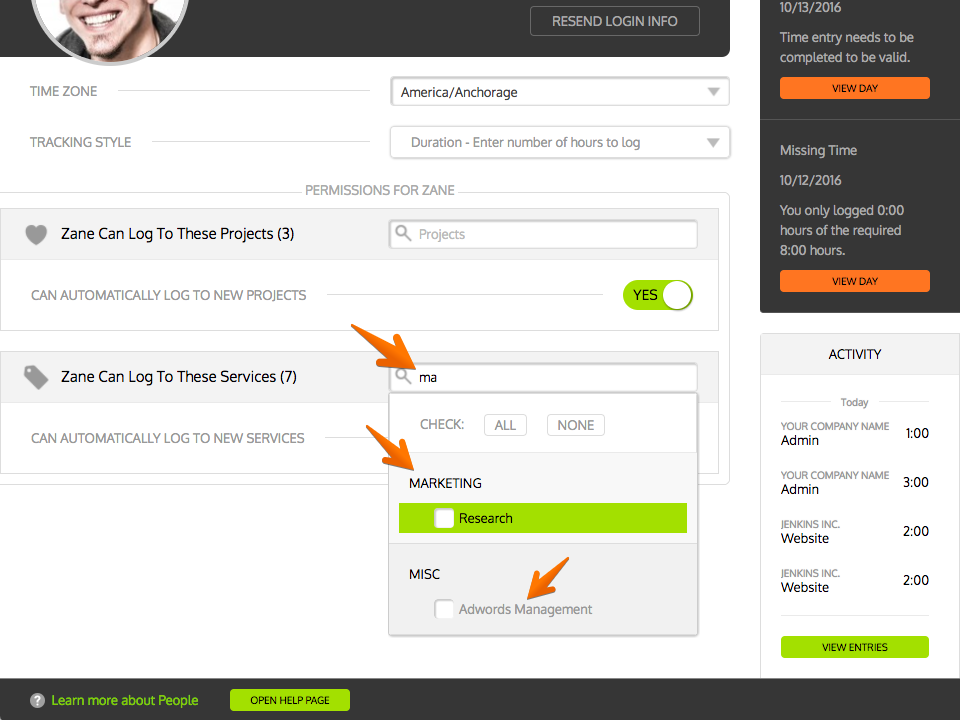 By typing in the Services search bar, you can narrow down the items in the list. Note that searching will match both Service Categories and Services.
By typing in the Services search bar, you can narrow down the items in the list. Note that searching will match both Service Categories and Services.
4: Automatic Logging Permissions
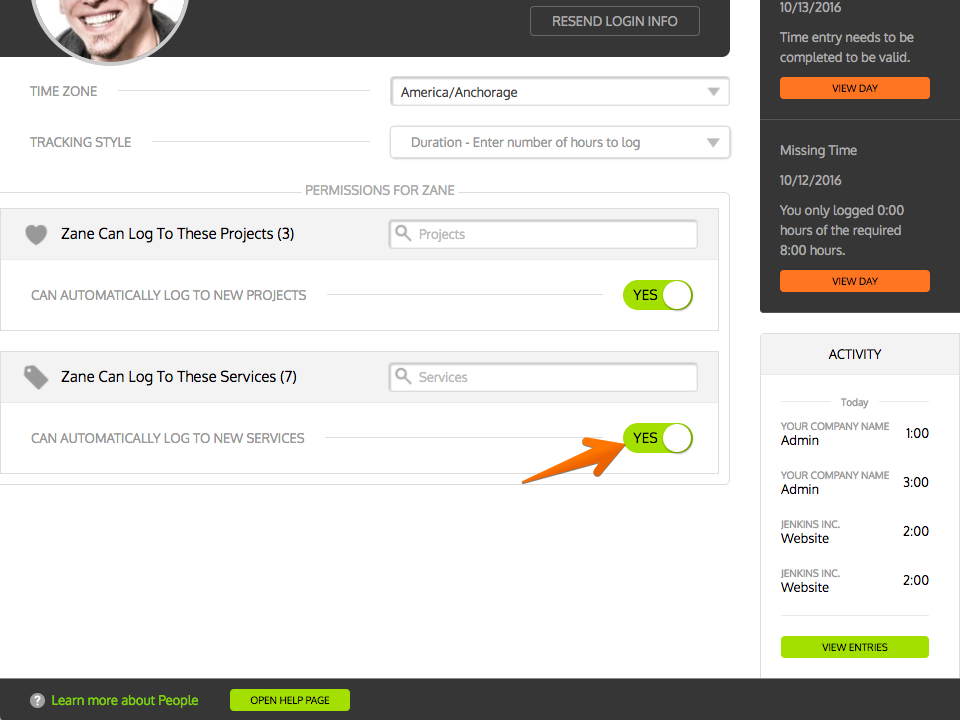 By setting ‘Can Automatically Log To New Services’ to “Yes”, the Person will automatically get logging rights to Services when new Services are set up. Setting the option to “No” means you will have to manually set up logging permissions for the Person when new Services are added.
By setting ‘Can Automatically Log To New Services’ to “Yes”, the Person will automatically get logging rights to Services when new Services are set up. Setting the option to “No” means you will have to manually set up logging permissions for the Person when new Services are added.
Set Project Logging Permissions When Viewing Service
1: View Details For Service
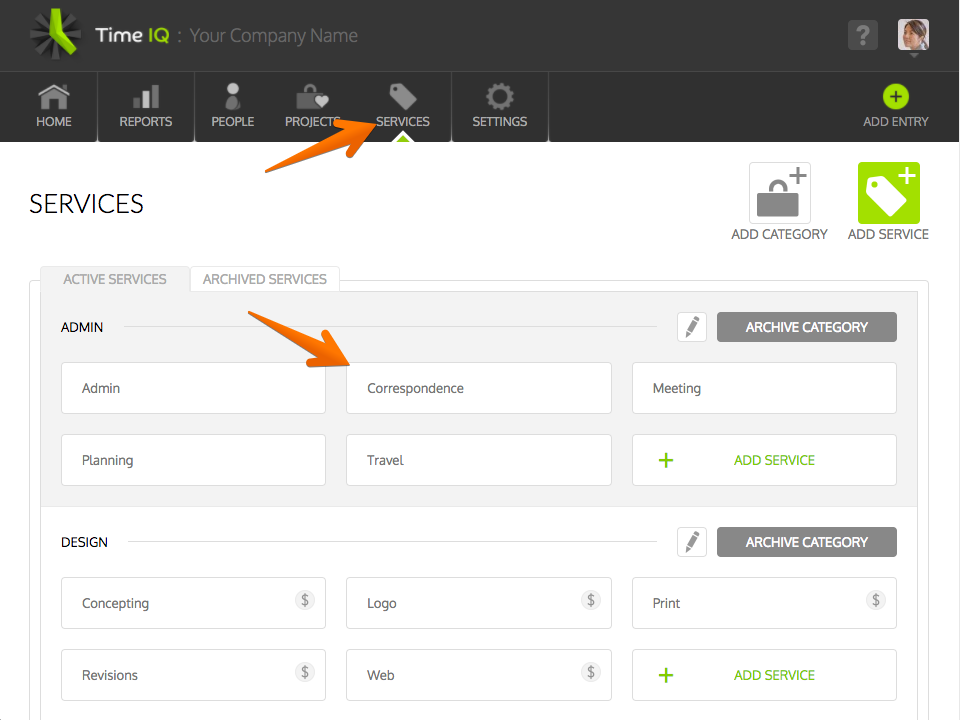 Note that only Administrators can see the Services button in the top nav.
Note that only Administrators can see the Services button in the top nav.
2: Click On The Input For Logging Permissions
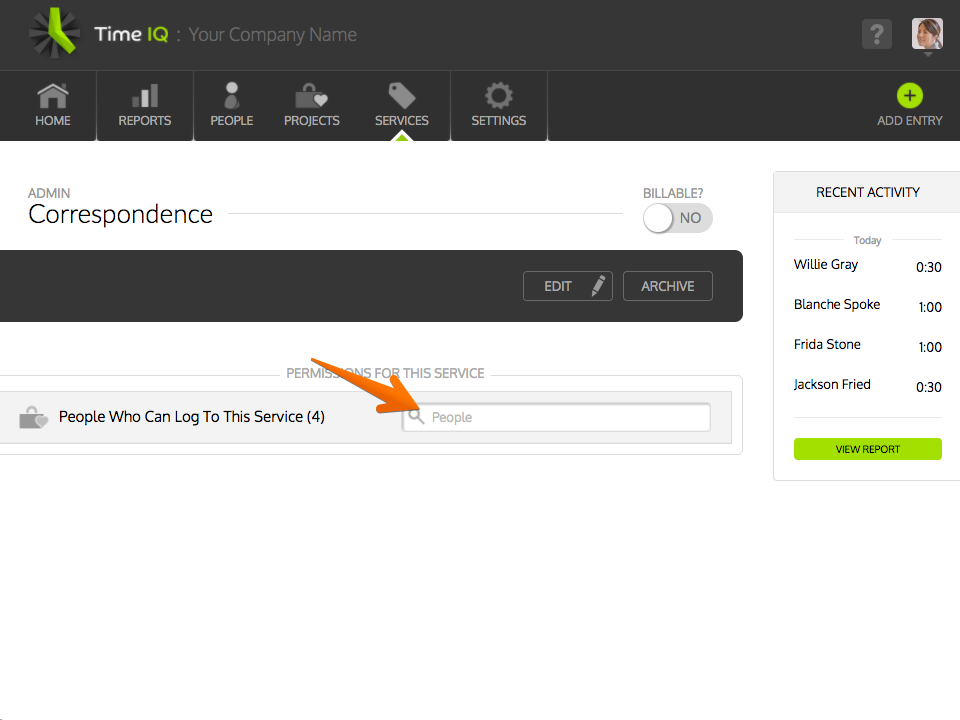 A drop-down menu will appear that will let you select People.
A drop-down menu will appear that will let you select People.
3: Select People
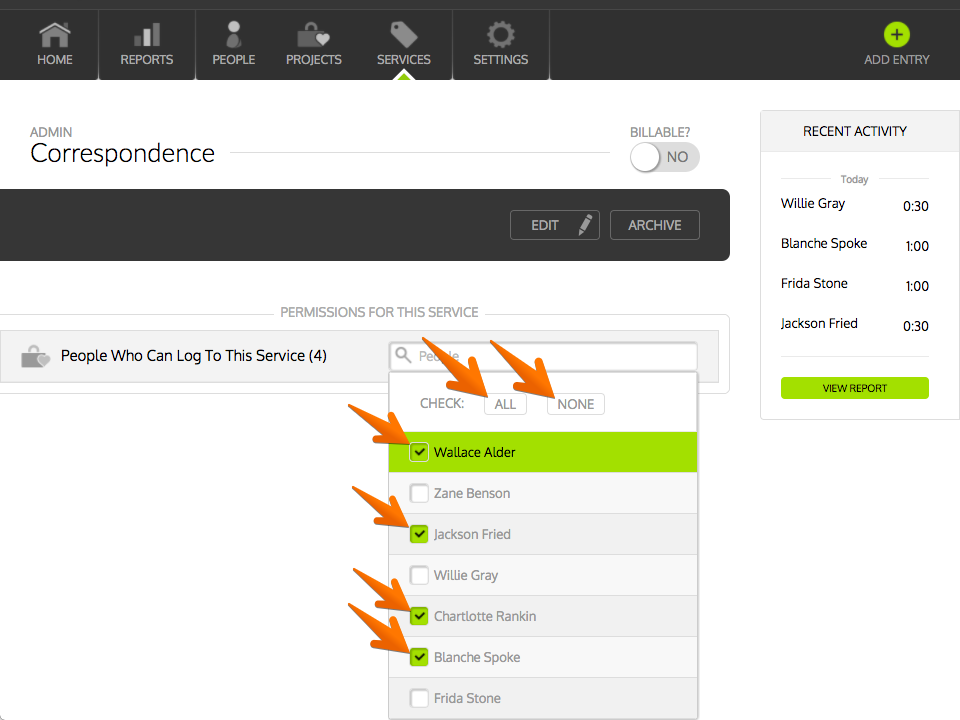 Check the People that should be able to log to the Service. You can also click “All” to let all People log to this Service or “None” to remove logging permissions from all People.
Check the People that should be able to log to the Service. You can also click “All” to let all People log to this Service or “None” to remove logging permissions from all People.
By typing in the People search bar, you can narrow down the items in the list.
Was this article helpful?