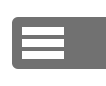Time IQ has a lot of great features that you can enable if your organization wants more control over how your team tracks their time. Most of these features are disabled by default. Administrators can easily enable them from the Settings Page of your account.
Notification Emails
Time IQ has a variety of emails that will go out to your team to keep them abreast of the activity within your account. Each person will receive email tailored to their access level. While Administrators will receive a full view of the account, Managers will only receive notifications that relate to the Projects and People they manage. Standard users will only receive emails that pertain to the time they log to the system, and any other notifications that pertain to only them.
When you have Required Time enabled, your employees will receive automatic reminders to log their time for all days that are required of them.
Learn More:
Configuring Notification Emails
Rate Tracking
If you want to keep track of your projected billings, you can enable Rate Tracking for your Time IQ account. This will give you the ability to choose to assign rates by project, or by person, or by the services you offer.
Learn More:
Enabling Rate Tracking
Cost Tracking
Cost tracking will allow you to keep track of labor costs for your team. You can assign an hourly rate to employees to keep track of owed payroll, or you can calculate an hourly cost for salaried employees to get an estimate of profit and loss for labor on projects.
Learn More:
Enabling Cost Tracking
Service Tracking
If you bill differently based on the services your company offers, or if you would like to track in more detail the type of work that is being performed for a project, consider using Service Tracking in Time IQ.
Enabling service tracking will allow you to set up a list of Services that your team will select in addition to the project they are working on when logging new time entries.
Learn More:
Enabling Service Tracking
Compliance Tools: Required Time, Required Notes & Entry Locking
Three of the most important things when it comes to managing employee time tracking are getting employees to remember to track time on a daily basis, providing details on what they did, and restricting how far in the past employees can make changes to their time sheets.
Required Time
The Required Time feature in Time IQ is great if you have employees with fixed schedules that you want to make sure are tracking a minimum number of hours each day. If your team works 8 hour days Monday through Friday, you can enable Required Time with that requirement schedule and employees will receive automatic email reminders when they are behind on time sheets. Enabling Required Time also enables the Missing Time Report which gives you the ability to see all of the people in your organization who are behind on time sheets and send them additional reminder emails.
Required Notes
Adding notes to time entries is a handy feature to have for some businesses, but it’s a “must” for others. So you always get those important contextual details for hours logged, the Required Notes feature is available. When this feature is turned on, notes must be entered when attempting to save a time entry.
Entry Locking
Enabling Entry Locking in Time IQ allows you to control how far in the past your team can make changes to their time sheets.
You can either select a date in the past that represents the earliest point in time that a person can make changes to their time sheet, or you can configure automatic locking to allow access from 1 to 30 days in the past.
Learn More:
Enabling Required Time
Enabling Required Notes
Enabling Entry Locking
Time Clock Tracking Style
Most users of Time IQ choose to use our Duration Based or Start and End Time Based time tracking styles, as they are the most flexible for salaried staff working on billable or internal project hours. If you have employees that are hourly, the Time Clock tracking style is a great way to limit a person’s access to manipulate their time sheets. Instead of allowing a person the ability to create new entries manually, all time entries in Time Clock mode must be created by Clocking In at the beginning, and Clocking Out at the end of a period of work.
Learn More:
Enabling Time Clock Tracking Style
For more information about how to set up your Time IQ account, visit the settings and configuration area of our Help Center.
Was this article helpful?