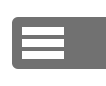Once the Timesheets feature is enabled, timesheet requirements for all users can be set by any Administrator.
- Visit the Timesheets Settings page in your Time IQ account
- Below the Timesheet Submission And Approval Requirements heading, under the “Requirements By Person” subheading, for each person you may toggle a switch to determine whether that person needs to submit their timesheet at the end of each timesheet interval.
- For each person required to submit, you may also toggle the switch to determine whether a manager of that person needs to approve their submitted timesheet.
Note that you may also set defaults for each user type in your Time IQ account. When a new Person is created in your Time IQ system, depending on their user type (Standard User, Manager, Administrator) their timesheet requirements will be set automatically based on these default settings. To quickly apply these defaults to all current active users as well, click on the “Apply Defaults To All People” button.
Setting the Timesheet Frequency
If the Timesheets feature is enabled, submitted Timesheets will contain time logged during a specific time period, which in Time IQ is called a “timesheet period”. Timesheets that require submission will become due at the end of each timesheet period. In Time IQ, you can set up your timesheet frequency so that timesheets will be due once a week, every other week, twice a month, or once a month.
To set how often timesheets are due:
- Visit the Timesheets Settings page in your Time IQ account
- Below the Timesheet Frequency heading, next to “Timesheets Will Be Due” open the dropdown menu and select your preferred frequency.
- When prompted, choose the start date to determine when the newly selected frequency will take effect. Time IQ will automatically suggest the soonest available start date that will not conflict with submitted timesheet data already in your Time IQ account, but you may want to make this date later, so that you can begin the first period on a more preferred date (e.g. the first day of next month for monthly timesheets).
See this article for more information on the Timesheets feature in Time IQ.
Was this article helpful?